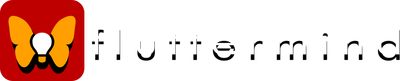Uncertainty is fun!
Life is uncertain. Most of us try to forget this as we go about our daily business. But life without uncertainty is tedious and large school of orange fish. SEE! HA! By adding that bit about the fish, I added some randomness to your day, filling it with joy and delight!
Okay, that might be overstating things, but the point remains, however tenuous it may be. I'm a game developer and although the maths for games doesn't have to be complicated, pretty much everything is controlled by numbers. And it's useful to be able to come up with random numbers. Let's see an example:
max = 100
r = math.random(max)
print("I've picked a number between 1 and 100. It is:" .. r)
The result from this will be a some text and a number from 1 to 100. As I've shown you before, you can compact all that code down to one line if you want, but I'll leave that as an exercise for you folks.
This code may be used this to make a simple dice-roller if you want. All you'd do is swap that 100 for a 6. Woo! Useful! One important thing to notice is that there's an entire library of mathematical functions that do cool things like this held under the 'math.' name. You don't need to know them all, and will probably only use a couple but math.random()is one of the more useful ones. Arrays
Arrays are where the fun with coding really begins. You've previously seen how you can get sections of code to run again and again using 'loops' like for i = 1, 5 do, but arrays are where this starts to show its usefulness.
So what are arrays? Arrays are just like other variables: shoeboxes containing data. In the case of arrays, they are shoeboxes that can contain yet more shoe-boxes. They look a little different from variables in how we create them, but that doesn't mean they are scary. If I put a 2 small shoe boxes inside a large shoebox you'd be just fine. With a simple variable we just say a = 5 to make a piece of data with the label 'a' contain the value 5: fill shoe box 'a' with 5. Easy. With an array, it's simply a collection of shoeboxes with a label of its own, like 'the shoe boxes in my cupboard'. We might have more in the garage, or under the bed. Apparently we have a problem with shoes. Because we now want to name a collection as well as individual shoe boxes, putting data into the whole thing looks a bit different. We first have to say 'Hey! This data is going to be an array, and will contain more labels!' In addition, when we start putting in values, we need to say 'which shoebox in the cupboard we want to put the value in'. The format for creating an array is like this: cupboard= {} This means 'make an array called cupboard'. It's empty to begin with. cupboard[5] = "thingy" This means 'put the word "thingy" into the shoe box in the cupboard with the label '5'. The other shoe boxes are still empty! Let's take a look at how this plays out in actual code:
t = {} -- Let's make an array named 't'
t[1] = 5 -- Let's put a '5' into 't' at position 1
t[2] = 10 -- Let's put a '10' into 't' at position 2
print(t[1])
This prints out '5'. This is because we've put two numbers into the table: '5' and '10' at positions 1 and 2.
If I were to try print(t[3]) I'd get nothing, because there's nothing at position 3! Note the lines after the -- are called 'comments'. They do nothing but remind me what things are for. You can use them to write notes for yourself if you want. Any time the computer sees -- it will ignore everything afterward. Arrays are incredibly flexible, with multiple ways to set them up and the ability to hold anything at all, including functions and other tables! But why is this useful, and why did I bring up the whole 'random()' thing to begin with? Let's expand this a bit and see!
friends = {} -- This tells the computer that 'friends'
-- is going to be an array, not a number or 'string'
friends[1] = "John"
friends[2] = "Mary"
friends[3] = "Kate"
friends[4] = "Vlad"
friends[5] = "Mimsy"
friends[6] = "Kbun'daar the third"
friends[7] = "Squiggles"
friends[8] = "Spamford"
friends[9] = "Mr Quackers"
friends[10] = "Dickwings"
-- print a line to give the data some context
print("My friends are:\n")
-- Now print out all my friends
for i = 1, 10 do
print(friends[i] .. "\n")
end
-- And pick out a best friend for me!
r = math.random(10)
print("But my best friends is " .. friends[r])
This will print out a list of all your friends, and then pick a best friend for you at random. If it's Vlad or Dickwings then you have my sympathies. Also, note that you already knew what this code did because of my comments, the things I put after --. This is good practice, so make sure you do it yourself.
But... still why?
Some of you will still be wondering how any of this is useful to anyone. Well, at some point you've played a game. Scrabble? Tic-Tac-Toe? Those games have grids which are held in an array like this. Minecraft? Its entire world is also held in an array like this. Every spreadsheet or word-processing application holds its data in a form like this. Arrays are everywhere.
An equivalent exists in pretty much every other language you might choose to learn. Computers are good at working on large sets of data very quickly, and arrays like these are the simplest way to do that. Alternatives
The way we created our friend list was pretty long-winded. There are alternatives! We could have written the friend array definition like this:
friends = {"John", "Mary", "Kate", "Vlad", "Mimsy", "Kbun'daar the third",
"Squiggles", "Spamford", "Mr Quackers", "Dickwings"}
print("My friends are:\n")
-- Now print out all my friends
for i = 1, 10 do
print(friends[i] .. "\n")
end
-- And pick out a best friend for me!
r = math.random(10)
print("But my best friends is " .. friends[r])
This is exactly the same as the former version, apart from the way we set up the 'friends' array. In this case, the computer just assumes we want the labels to be numbers starting at 1 and ending at 10. Annoyingly, this means we have to count how many names we have in the array (10) so we can type in all those 10s in the rest of the code!
This is clearly rubbish. If we decide that Vlad is an ass, we might want to remove him and then we'd have to rewrite all the code! Ugh. The creators of Lua know this, so they gave us a gift: the '#' sign.
friends = {"John", "Mary", "Kate", "Vlad", "Mimsy", "Kbun'daar the third",
"Squiggles", "Spamford", "Mr Quackers", "Dickwings"}
boink = #friends -- count how many things are in the 'friends' array
-- store it in the variable 'boink ' for later
print("My friends are:\n")
-- Now print out all my friends
for i = 1, boink do
print(friends[i] .. "\n")
end
-- And pick out a best friend for me!
r = math.random(boink)
print("But my best friends is " .. friends[r])
When you have an array where all the 'labels' count up from 1 without skipping, you can use #array_name to ask 'how long is this table?' and it will put the answer in the variable you pick. Here we put it in 'boink'.
If we'd destroyed data by filling a container with 'nil' (which would look like friend[4] = nil -- bye Vlad!) this would no longer work! There'd be a gap between friend[3] and friend[5] so the computer would count until it hit that gap and then give you the answer '4'! Aren't computers silly? That was the hump!
This is the hard bit. Arrays and their more general form, the table, are the most complex part of Lua... as well as the most powerful. Today you learned about arrays, and how flow code allows you to process a lot of data with only a few lines (in this case using a simple numerical 'for' loop).
Next time we'll look at how arrays are a specific form of table, and what else we can do with them. Some words will be changed around a bit and it'll be all kinds of exciting. As ever, you can try out this code using this site. Just cut and paste it and play around with things. Get used to breaking code, figuring out what doesn't work and feel free to contact me if you still don't understand!
0 Comments
You can speak a language, right?
Okay, this is where things get a little bit more interesting. Let's look at a statement.
If I can code, I can call myself a coder, otherwise I'm a civilian. So what are you going to call me? What are you going to call my dog? See, you already understand flow. It's inherent in having a language, and in thinking.
Code is pretty much the same:
banana = "I am a coder"
if banana == "I am a coder" then
print("Call me a coder!")
end
There are a couple of things to note here:
== is a special operator that checks if what is on the left is the same what is on the right. This is different from =, which forces the thing on the left to equal the thing on the right. It's very easy to get these confused early on, but attempting to execute the code will give an error something like: main.lua:3: 'then' expected near '='
It's not particularly helpful, is it? A lot of error messages are kind of unhelpful, but there's still a clue there that the error is on the third line. A general rule is that when errors occur, it's best to look at the line in the error, or the line directly above it first.
So, yes, when you want to check if something equals something else, use ==. If you want to make something equal something else, use =. There's also that word 'end'. That is there to ensure that anything following that print("Call me a coder!") line isn't included in the 'stuff to do if the conditions are met' choice. We can make things more complex by adding an 'else' line.
banana = "I am a coder"
if banana == "I am a coder" then
print("Call me a coder!")
else
print("Call me a civilian!")
end
It works exactly like the previous code, but now provides a result when the 'if' condition isn't true.
Loops
Even with the 'if' statement, the code is still flowing straight from top to bottom. Boriiiiiiing. But it doesn't have to!
Let's look at another fun example every UK schoolboy in the '80s learned to type at stores with display computers . This will make you feel big and clever... or it did then.
for kittens = 1, 10 do
print(kittens .. " I am a big stupid computer from the '80s\n")
end
The output here will be.
1 - I am a big stupid computer from the '80s 2 - I am a big stupid computer from the '80s 3 - I am a big stupid computer from the '80s 4 - I am a big stupid computer from the '80s 5 - I am a big stupid computer from the '80s 6 - I am a big stupid computer from the '80s 7 - I am a big stupid computer from the '80s 8 - I am a big stupid computer from the '80s 9 - I am a big stupid computer from the '80s 10 - I am a big stupid computer from the '80s
This is an example of a loop. Loops are really useful when you're working with a number of things and want to do the same stuff to each one of them. Think about bullets in a first-person shooter. You don't want to write a separate block of code for each bullet you fire, so you write a function, and then use a loop to go through them all and do stuff to each one.
The format looks a little scary to begin with, but let's break it down. for kittens = 1, 10 do
This sets up a temporary variable 'kittens', which then goes from 1 to 10, doing whatever is between the 'do' and 'end' each time it counts up. In this case, the line between 'do' and 'end' is:
print(kittens .. " I am a big stupid computer from the '80s\n")
You already know how 'print' works.
The only thing to note is that 'kittens' is thrown away after the 'end'. If you try printing it out after that point you'll get 'nil'. You can put more than one line those 'do' and 'end' pieces. Let's see how that works with another example.
for i = 1, 100 do
if i % 2 == 0 then
print(i .. " is even")
else
print(i .. " is odd")
end
end
Try this one out, and see why a combination of loops and conditions is really powerful.
Don't worry about how I've staggered the various lines. Lua doesn't care about that at all. It's there to remind me which bits of code are inside loops and conditions. As you've probably noticed, the word 'end' pops up again. This is a 'keyword' in Lua and again means 'hey, whatever you started, I'm finishing it'! The format for 'if' statements is:
if thing_happens then
do_things
end
The format for 'for' loops is:
for start_number, end_number do
stuff_you_want_done_several_times
end
That's about as complicated as things are going to get for a while. You've learned about data, you've learned about the flow of operation with loops and conditions. Next time I'm going to get you to write a function of your own and show how random numbers can be fun.
As ever, if you want to try any of the code out, you can use this site. If you have suggestions or comments, please let me know. I'll try and help as much as I can! Functions
A function is just a block of code with a name. Some will be created by you. Others are part of the language. In Lua, the language we're learning, there are built-in functions allowing coders to perform simple operations without writing having to write their own. print() is one of these. As you've already noticed, it output whatever text or variables you put in between those two brackets.
If you executed the code:
print("Raspberry")
The output will be:
Raspberry
However, if you'd typed:
print(Raspberry)
...the result would be 'nil', which just means 'no data'.
Why is this? Well, anything you don't put in quotes is assumed to be a piece of data, an ingredient label. We've not created data with the name Raspberry so the value of Raspberry is currently 'nil'. Nada. Zip. Zilch. We could fix this by adding a line above that print() function to give us: Raspberry = "This is a bit of data labelled 'Raspberry'" print(Raspberry)
...and I'm pretty sure you can guess what the output would be!
See, you're starting to read code, too! More Built-in Functions
Let's define what functions are a little better:
Functions are labelled pieces of code which can take data, output data... or have other effects. There are quite a few functions which are part of Lua. You've seen print() so let's look at another one: math.floor() (Don't worry about the '.' between math and floor(). It just means that floor() is part of a group of functions which are all related to maths. There's math.random(), math.ceiling() and a host of others) The function math.floor() expects you to put a number (or a variable name) between the brackets. The function takes that number and spits it back out, but will have rounded it down to the nearest whole number. a = 2.5 b = math.floor(a) print(b)
This outputs 2.5 rounded down which is 2.
You'll notice that math.floor() is different from print() because we both pass something to it and get something back: in this case a value. If you look at the code above, we pushed the value we got from the function into 'b' using '=', saving it for later use. We could have written the whole thing like this: print(math.floor(2.5))
...and got the same result without using variables at all. In this case math.floor() would have just sent the value directly to print(). It's perfectly valid! There are often many ways to do the same thing. Welcome to coding.
Conclusion
As time goes on you'll be creating your own functions for things you want to do over and over again with different information, like adding numbers together, checking sentences for specific words, or displaying your art in a certain way.
It's a handy way to organize your code, and to stop you typing the same stuff over and over again, with the risk of making mistakes each time you do it. For now, all you need to know is that to use a function, you need to type its name, a pair of brackets, and probably one or more variable names between those brackets. If the function 'returns' something, then you'll often want to pass that into a new variable using '='. It'll usually look something like this: a = "Some data or other" b = "Yet more data" c = whateverFunctionNameWeAreUsing(a, b) print(c)
As ever, I hope this was useful. If you want to try it out yourself, you can use this web-site and type or copy the snippets of code there.
Numbers
Let's look at another little piece of code.
a = 10 b = 5 c = a + b print(c)
Can you guess what that does? It pushes two numbers into 'a' and 'b' and then adds those together, plonking the result into 'c' and then prints it out (15 if you're finding the maths tough).
Yes, you can use code like a calculator with the only difference being that some of the signs you learned in kindergarten arithmetic are slightly different. In Lua code (which is what we're learning here): a + b means 'add a to b' a - b means 'subtract b from a' a / b means 'divide a by b' a * b means 'multiply a and b' a % b means 'divide a by b... and give me the remainder!' a = b means 'make a contain the same thing as b'
Why the changes from English? Why make things more confusing?!
Well, taking multiplication, 'x' is a letter. As for 'divide', there is no 'divide sign' on a keyboard! The equals-sign is a different matter that we're not going to get into yet. Just know that when you see '=' it means 'make the thing on the left of the sign equal to the thing on the right of the sign'. Apart from that, things work much the same as writing out basic arithmetic. E.g. c = 12 / 2 * 3
The answer is, of course, 18.
But we can also force the computer to group calculations together in a specific order if we want by using brackets. Why would we do this? Mostly just to be clear what we want. a = (12 / 2) * 3 b = 12 / (2 * 3) print(a) print(b)
This gives us 18 and 2.
In the case of 'a' the process is 12 divided by 2 (which is 6) times 3, which is 18. With 'b' it's 12 divided by (2 times 3), which is 12 divided by 6, giving the answer 2. If that looks complicated just take a bit of time and do it step-by-step. Nobody's timing you. Words
When you are coding, pieces of code you want to be treated as text are called 'strings'. When you see the word 'string' people are just talking about "A piece of text like this".
a = "My dog is " b = "very sweet" c = "a pain in the butt" print(a .. b)
This is going to tell you what I think of my dog. The '..' in there means 'join this text to the other bit of text'. Notice I left a space at the end of "My dog is ". If I hadn't done that, the result would have been:
My dog isvery sweet
Ugh. The words 'is' and 'very' are squashed together which is enough to ruin my day.
If you want to print out a piece of text on more than one line, then you can use a 'special code' in your text: \n. It looks like this when used:
print("This is a\npiece of text\nI am displaying on 3 lines")
The output from this would be:
This is a piece of text I am displaying on 3 lines
As I'm sure you've guessed, that '\n' thing says 'Start a new line please!' and allows you to write a one-line sentence in your code and have it turn out looking like third grade poetry. Woo!
Mixing Words and Text
You now have the power to do things with words and numbers. For example:
x = "My age is:\n" y = 109 z = "\nI'm feeling pretty creaky!" print(x .. y .. z)
Which will give you:
My age is: 109 I'm feeling pretty creaky! Conclusion
We've just learned about:
We've been using the print function for a while now, so it's about time we started learning about what functions are! I hope this was useful. If you want to try it out yourself, you can use this web-site and type or copy the snippets of code there. Introduction
Congratulations! You clicked on a link to something a lot of people consider to be well beyond their ability. Rumours of complex maths, arcane syntax and a host of other scary things put people off attempting to learn to code. This is a shame because even an idiot can learn to code. I am a living example of that.
My goal here is to prove that if you can write a sentence, you can code. In fact, that last sentence was practically code in itself! a = "Can write a sentence" b = "Can write code!" c = "Can't write code!" if a == "Can write a sentence" then print(b) else print(c) end
If you want to try this for yourself, you can go to the web-page here and type this into the box on the left, and then click 'execute'. If you type it exactly as shown (or cut-and-paste like a stinky cheater), you'll see the result:
"Can write code!" If you tried that out, then you've proven my point: you just wrote code, you didn't die, and your brain didn't explode. Congratulations! So What is Coding?
Coding is much like baking. You take ingredients, do stuff to them in a defined order, and end up with (something hopefully similar to) a cake. In the case of coding, those 'ingredients' are data: keyboard input, joystick buttons, text, an image, or anything else. Likewise, the output can be anything you want: a song, a game, or a piece of text.
Ingredients/Variables
In the example above, we had the line:
a = "Can write sentence" The 'a' is a 'variable'. It's like a label on an ingredient box that can contain anything at all. We use variables to store data and then perform operations on that data to get outputs we want. The '=' sign pushes the words "Can write a sentence" into the ingredient box labelled 'a'. After this, 'a' contains the words "Can write sentence". If we had typed: a = 10 ...then the variable 'a' would contain the number 10 rather than "Can write a sentence". A variable doesn't care what it contains. The variable is just a label. If you used a shoe-box and labelled it 'old DVDs' the world wouldn't end if you decided to fill it with socks, even though you might be confused on the day you move out. Also note that, like any label, what we chose as a label for the variable was entirely arbitrary. The letter 'a' has no significance at all. We could have written this instead: hedwig = "Can write sentence" The computer doesn't care what we name things (unless the name clashes with something else). We're just creating a label so that when we want to do something to that variable/data, we can refer to it in a sensible way. In this case... print(hedwig) ...will output "Can write a sentence" because we previously 'assigned' (filled) the box labelled 'hedwig' with those words. Note that it does not output the word hedwig, because the computer only cares about the contents of the data with that label, not the label itself. Conclusion
Today, you learned about variables (the ingredients of your code).
Next time we'll learn how to do more things with those variables. I hope this was simple and informative and that you'll join me for the next one! Good luck and ask any questions you want here. |
AuthorFluttermind’s director, Dene Carter, is a games industry veteran of over 25 years, and co-founder of Big Blue Box Studios, creators of the Fable franchise for the XBox and XBox 360. Archives
April 2022
Categories |